OK, so let’s start. If you don’t have Ubuntu ISO downloaded already head over here and get it now.
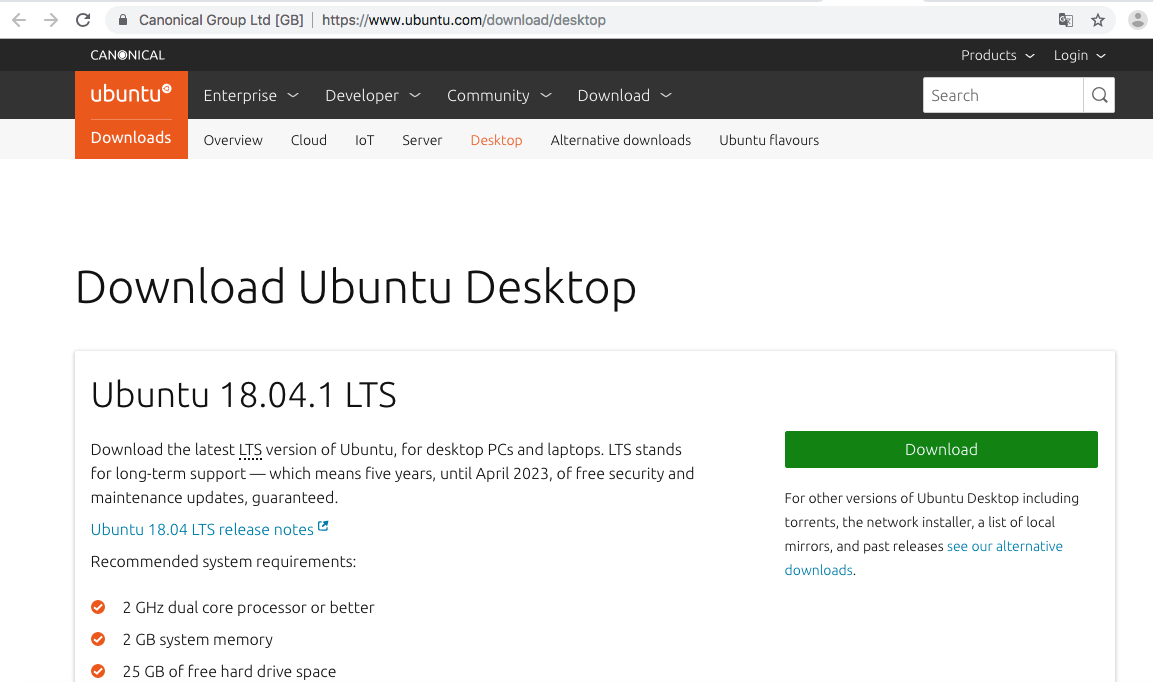

Download the .iso image for Ubuntu-18.04.1-desktop-amd64.iso version.

Now let’s actually install Ubuntu to a new image. For this you can use VirtualBox GUI.
Open Oracle Virtual Box and click on “New”.
Enter the Name for your VM. Then select Type as Linux and Version as Ubuntu (64-bit) from the drop-down. Click “Next”.
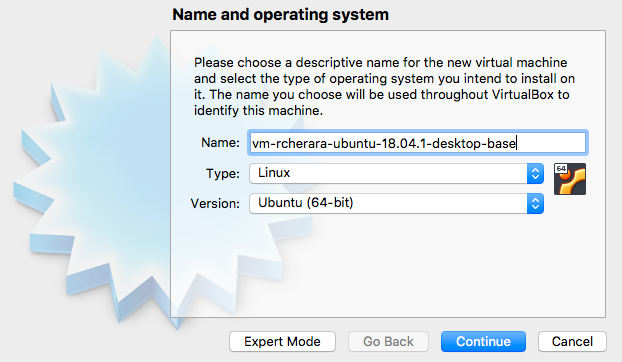
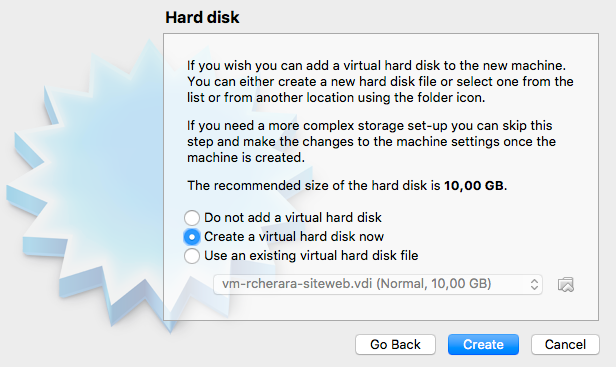
Choose the type of file that you want to use for virtual disk and click Next button.
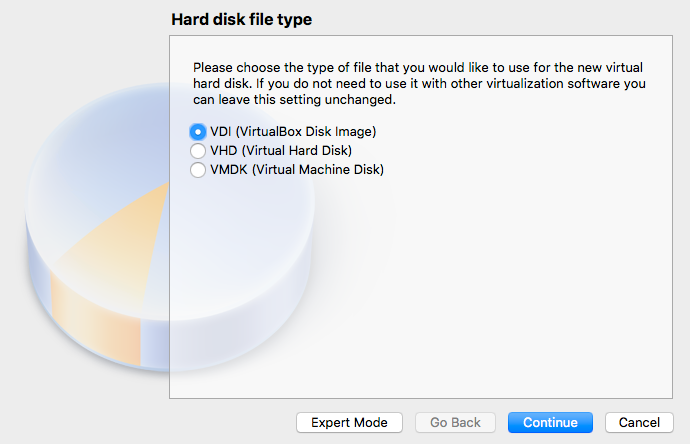
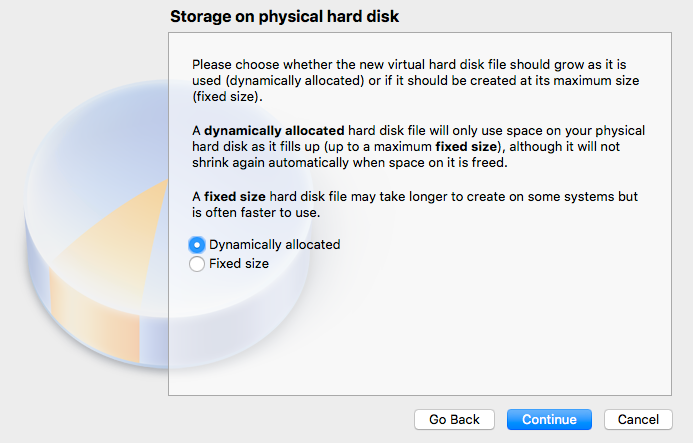
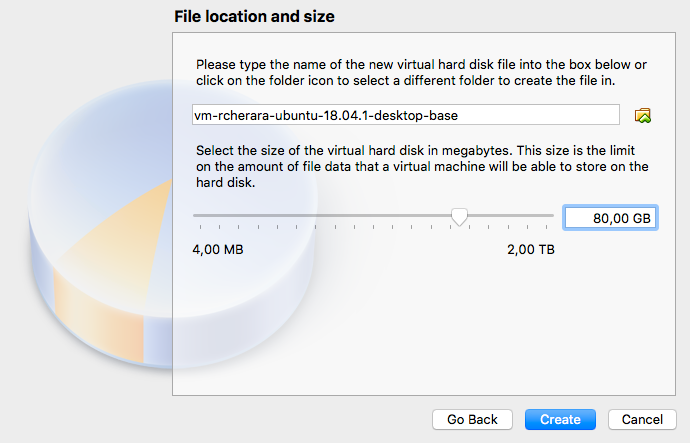
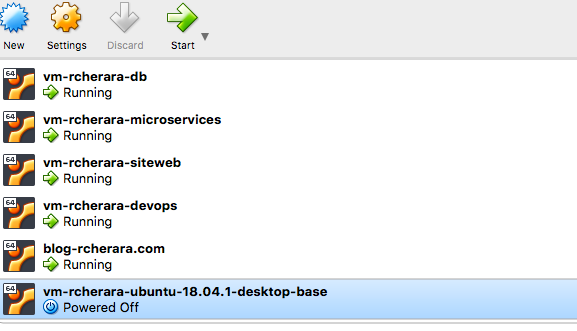
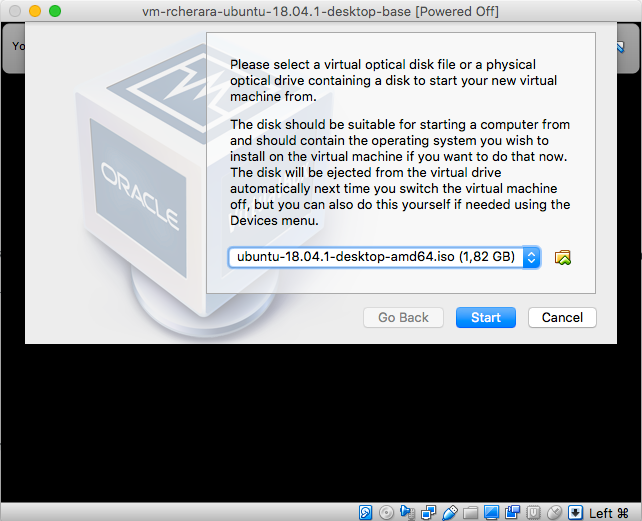
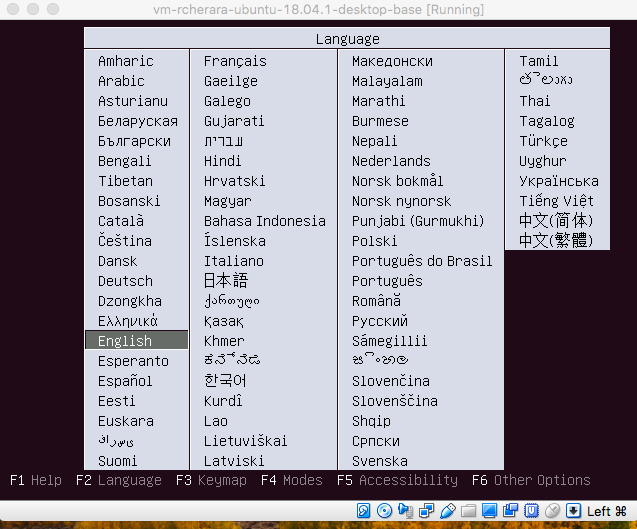
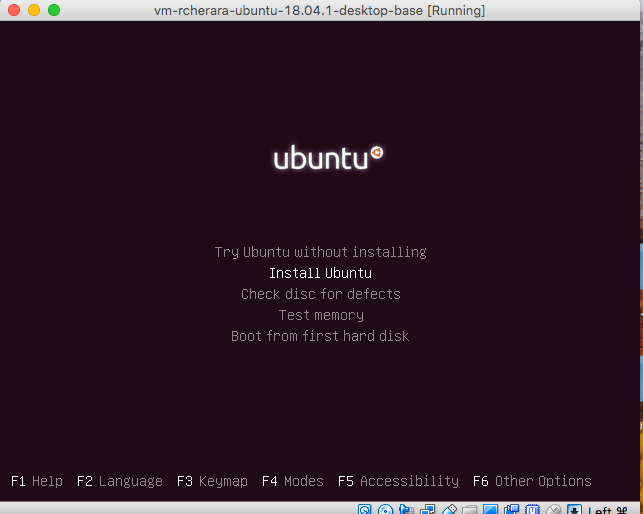
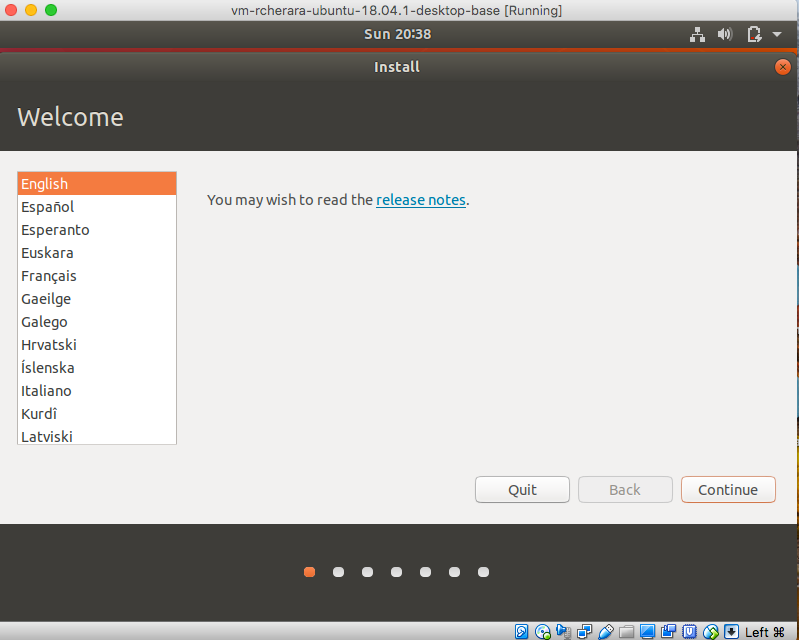
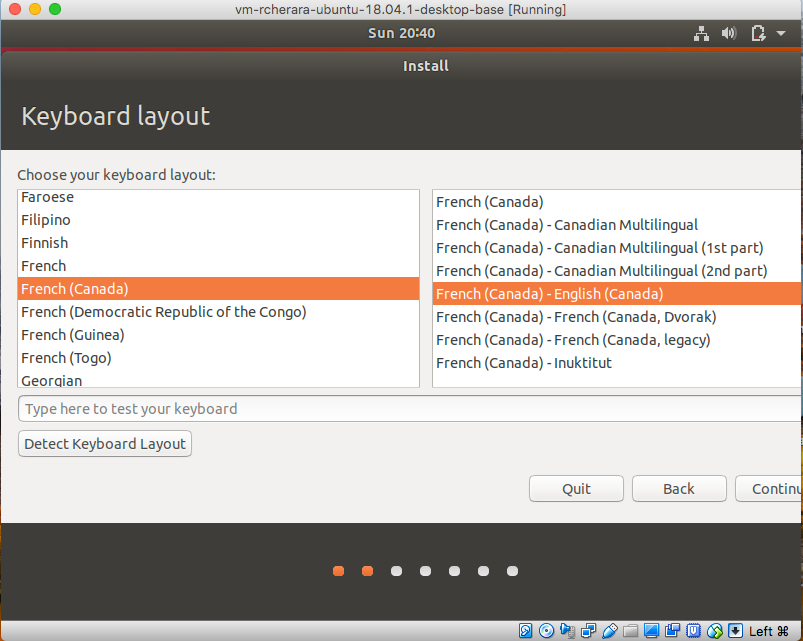
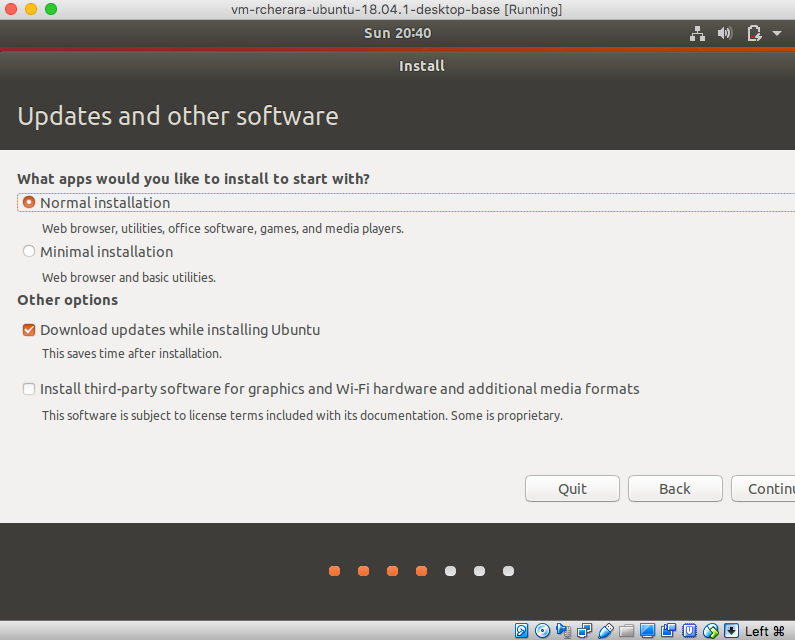
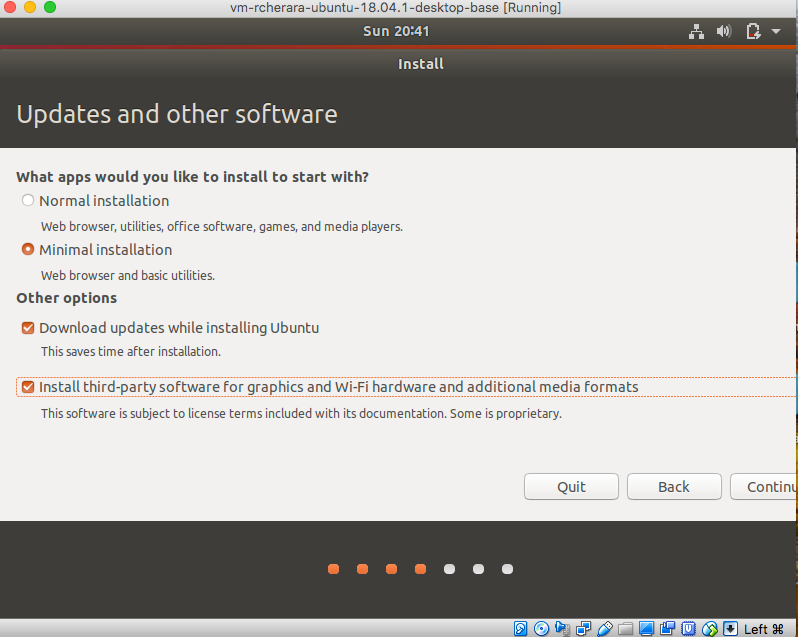
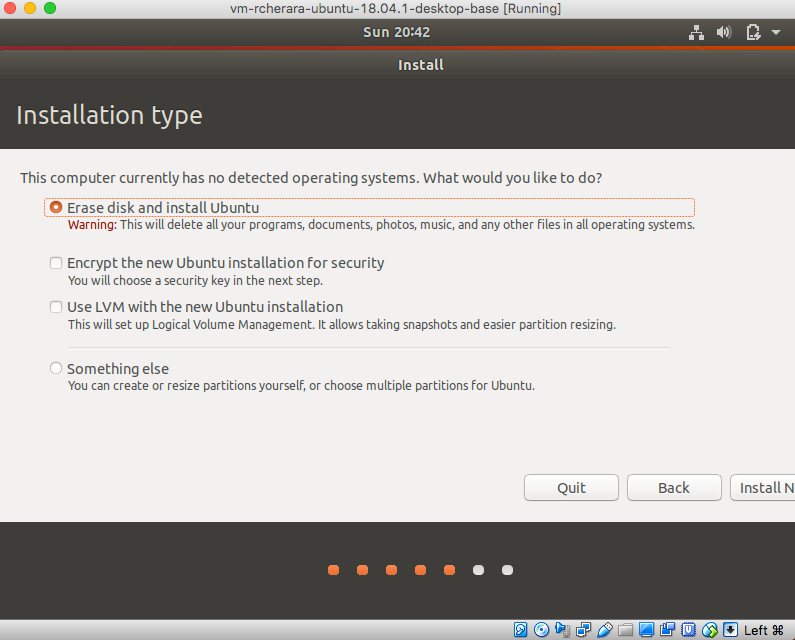
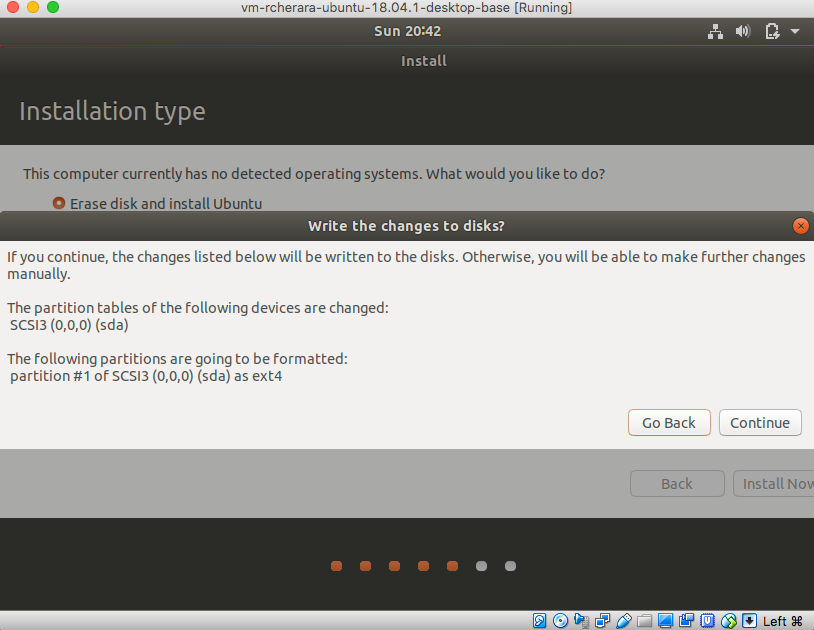
Select your location for time zone settings. I am selecting Canada (Montreal) as my region.
Select your keyboard layout. I am selecting as “English (US)” as per my usability.
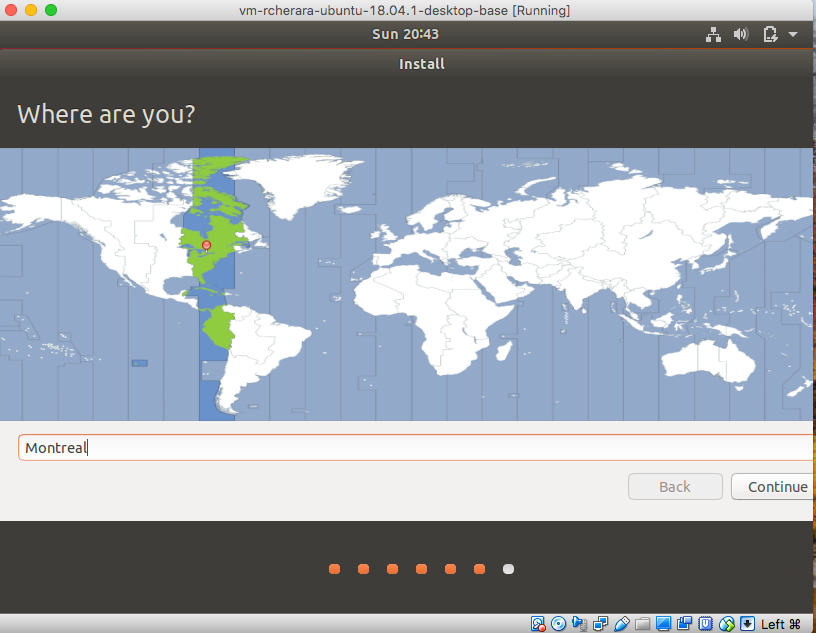
Fill in the below fields for Name, Username, Password and Computer’s Name.
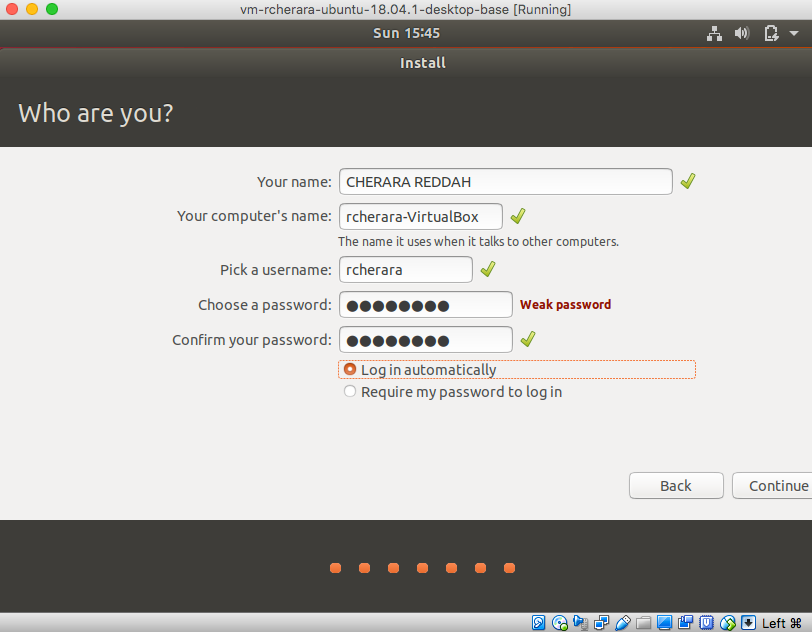
Wait for the Installation to complete.
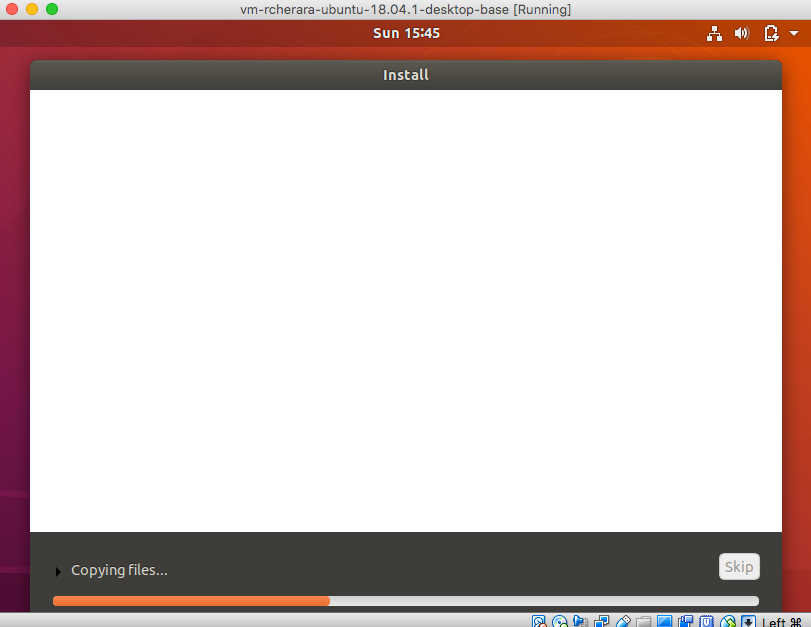
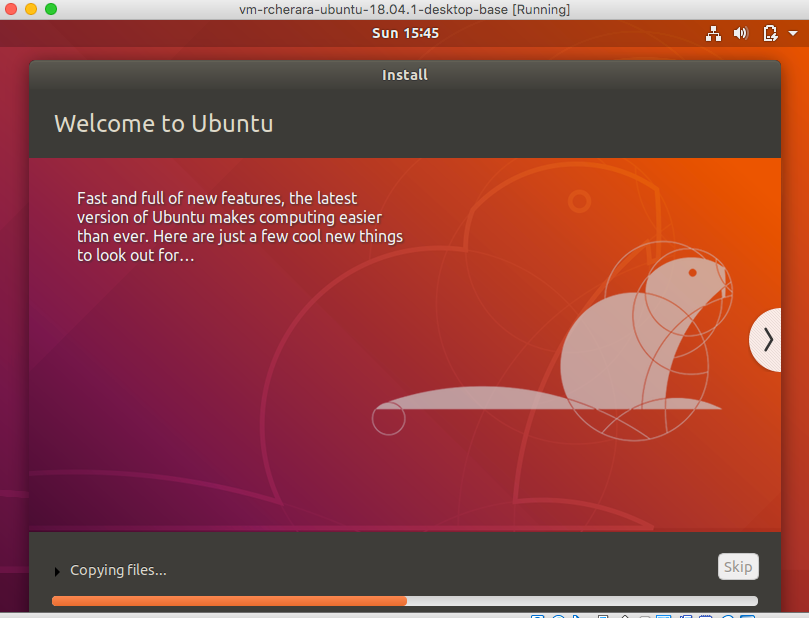
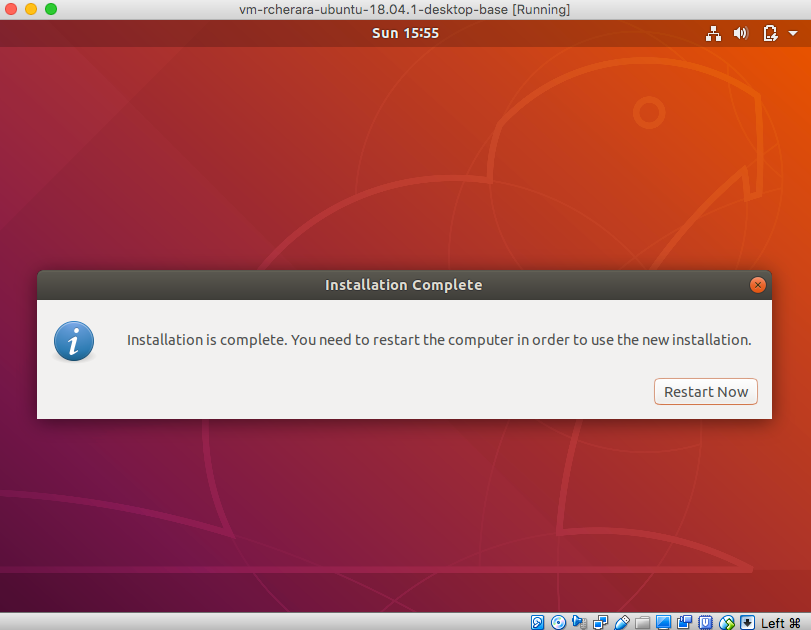
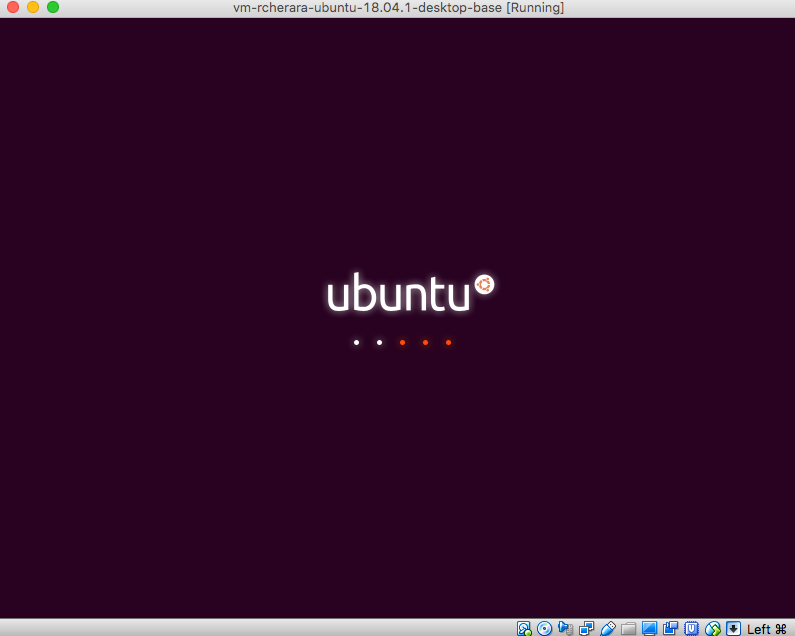
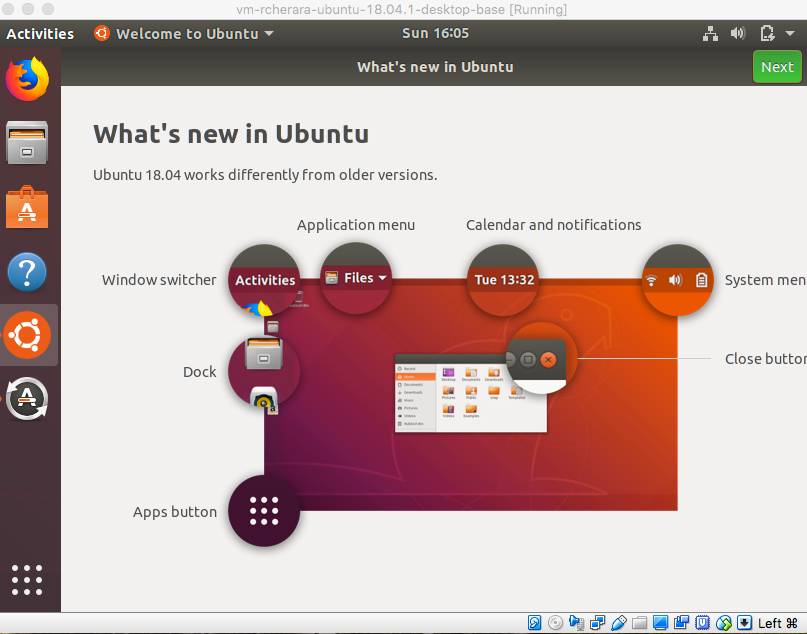
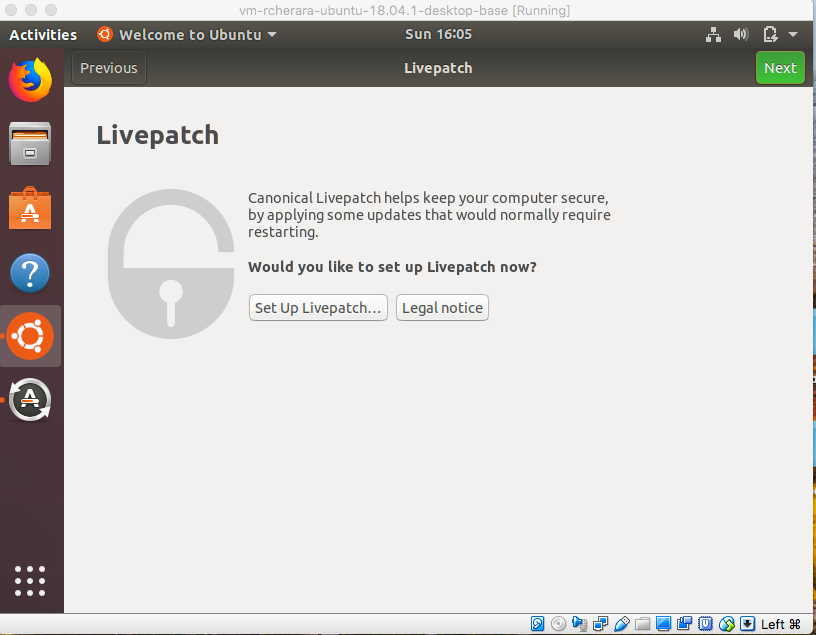

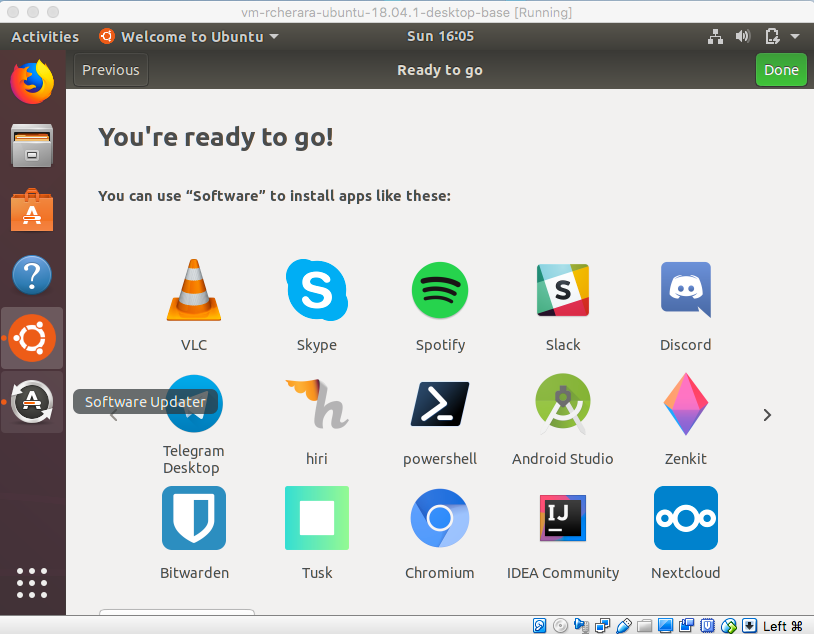
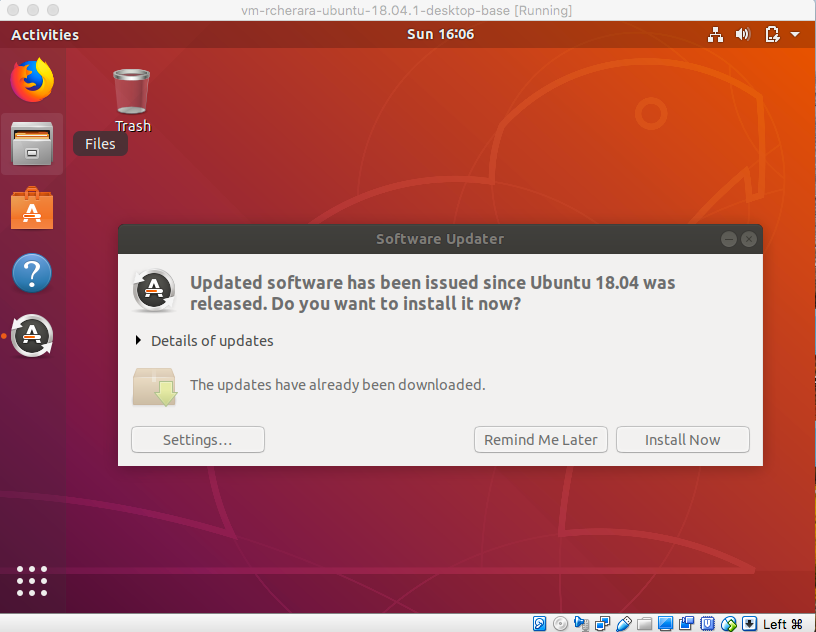
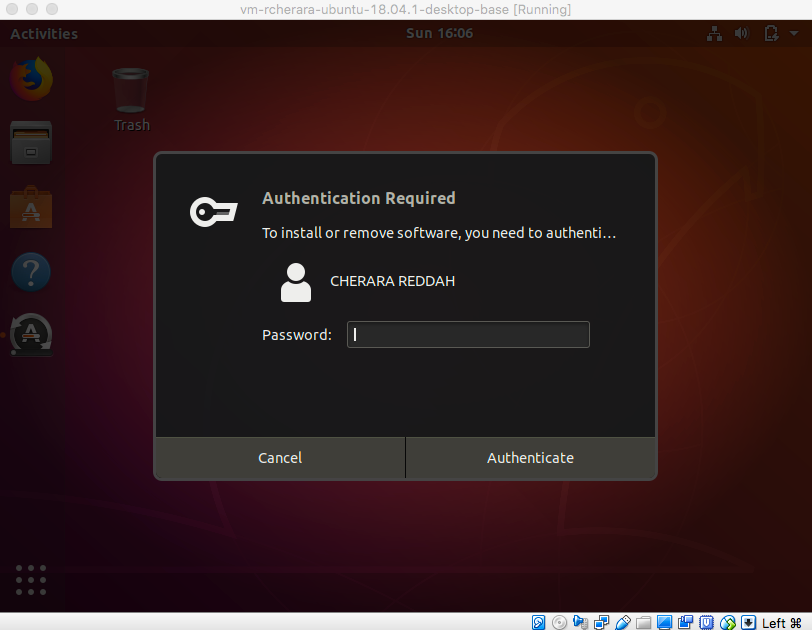
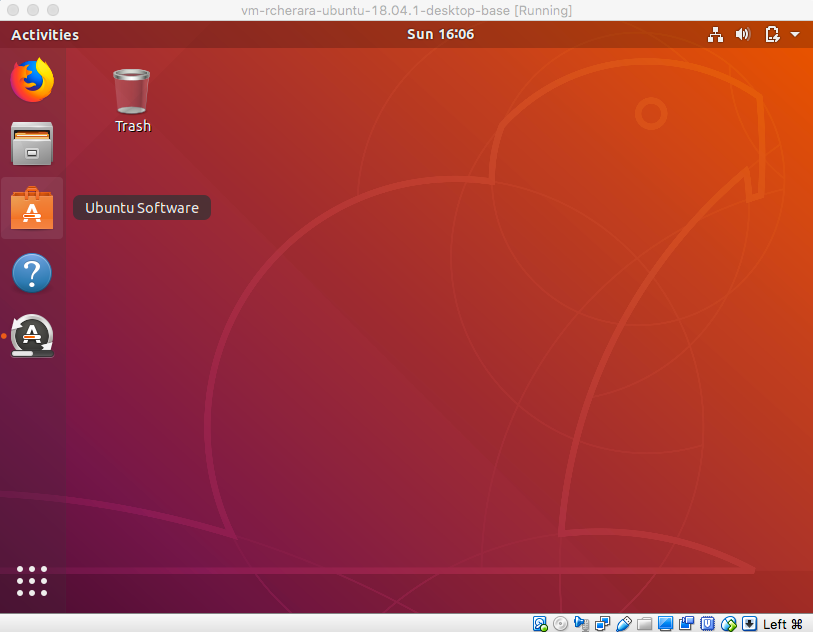
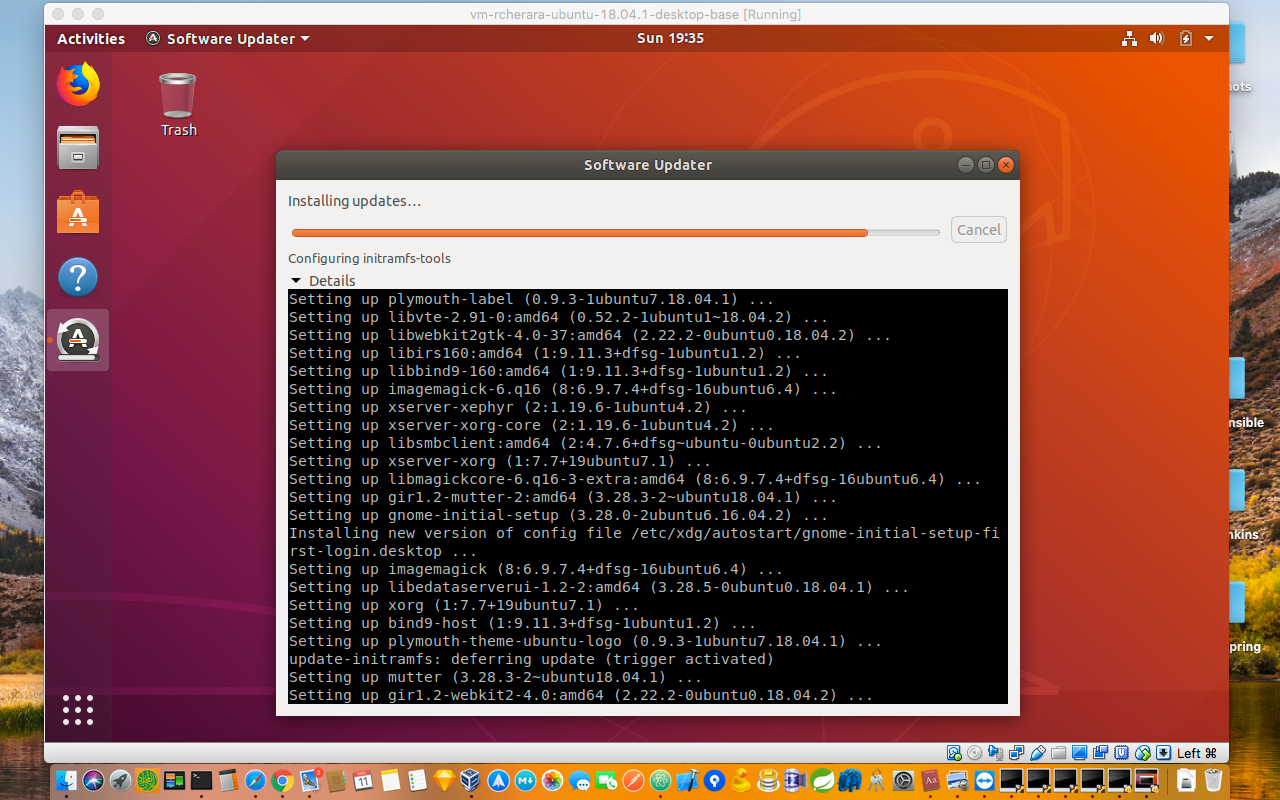
Enjoy! Ubuntu 18.04.1 LTS is now running on your Oracle Virtual Box.