In this article, we had a quick look at how to deploy a Spring Boot app on a local Kubernetes cluster using Minikube.
Before your begin :
You need to have a
- Install Minikube on our local machine
- Develop an Spring Boot Micro-services application.
We covre in this article :
- Set up the application on a one-node cluster using Minikube
- Deploy the application using config files
- Create an External Load Balancer
Let's start :
I prepared an microservice spring boot service see on this GitHub URL
$ git clone https://github.com/Reddah-Cherara/rcherara-api-book.gitFirst, mike sur after clonning the projet from github is running good.
Build and run the app using maven
$ mvn package
[INFO] Results:
[INFO]
[INFO] Tests run: 4, Failures: 0, Errors: 0, Skipped: 0
[INFO]
[INFO]
[INFO] --- maven-jar-plugin:3.1.0:jar (default-jar) @ micro-service-book ---
[INFO] Building jar: /Users/rcherara/Projects-Minikube/rcherara-api-book/target/micro-service-book-0.0.1-SNAPSHOT.jar
[INFO]
[INFO] --- spring-boot-maven-plugin:2.1.1.RELEASE:repackage (repackage) @ micro-service-book ---
[INFO] Replacing main artifact with repackaged archive
[INFO] ------------------------------------------------------------------------
[INFO] BUILD SUCCESS
[INFO] ------------------------------------------------------------------------
[INFO] Total time: 48.500 s
[INFO] Finished at: 2018-12-21T23:20:56-05:00
[INFO] ------------------------------------------------------------------------
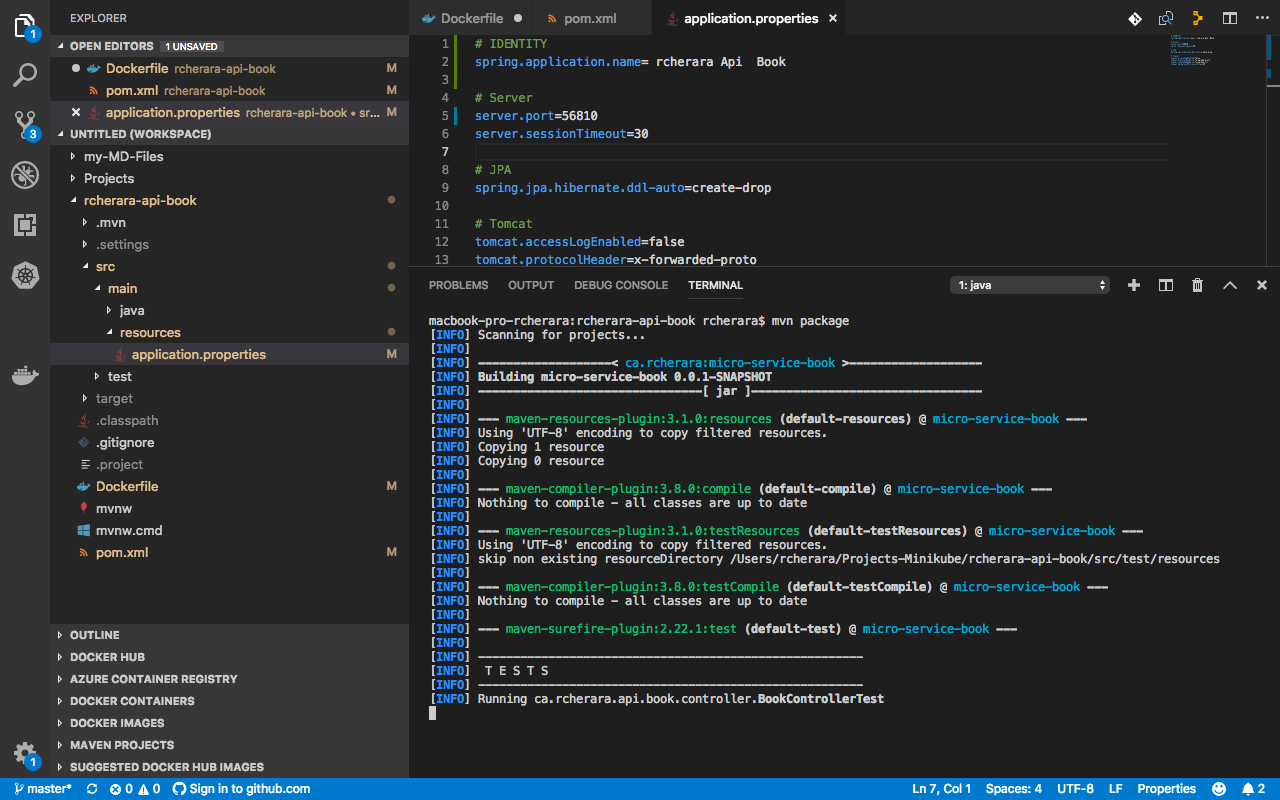
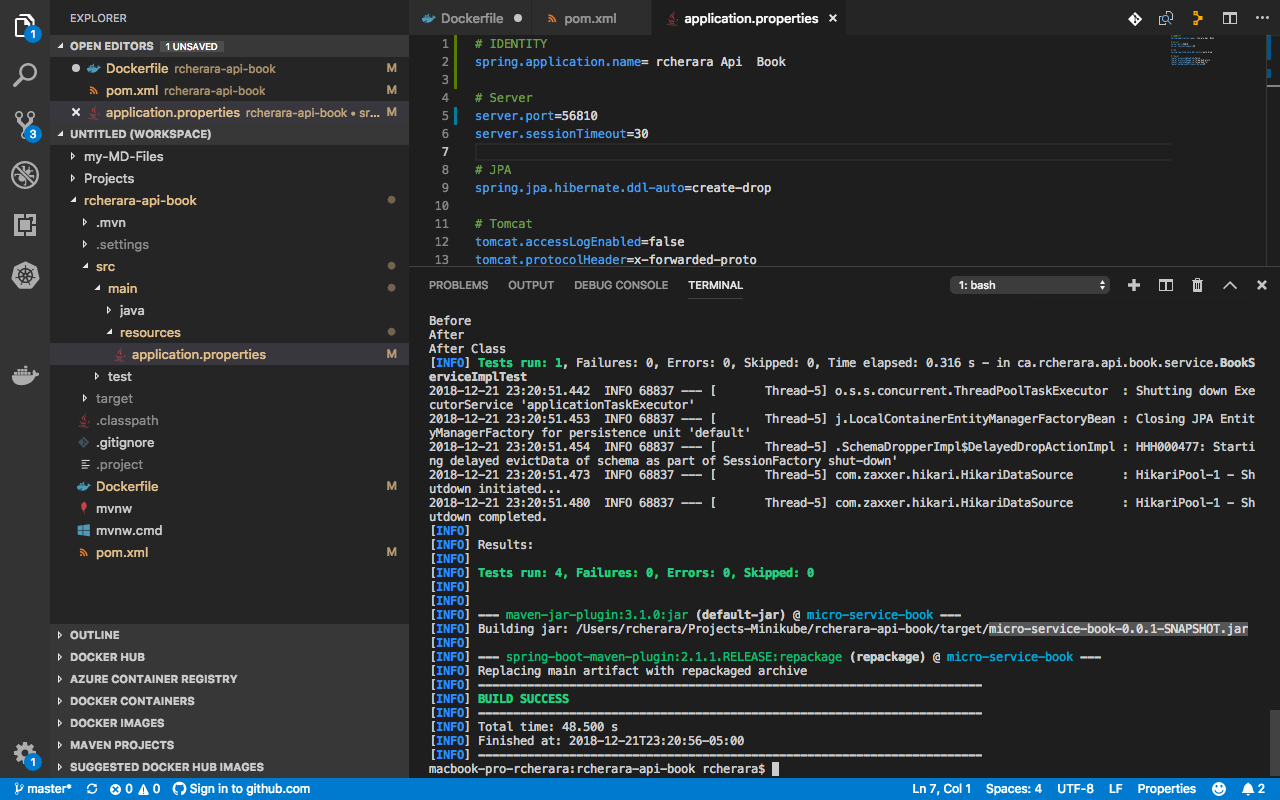
$ java -jar target/micro-service-book-0.0.1-SNAPSHOT.jar
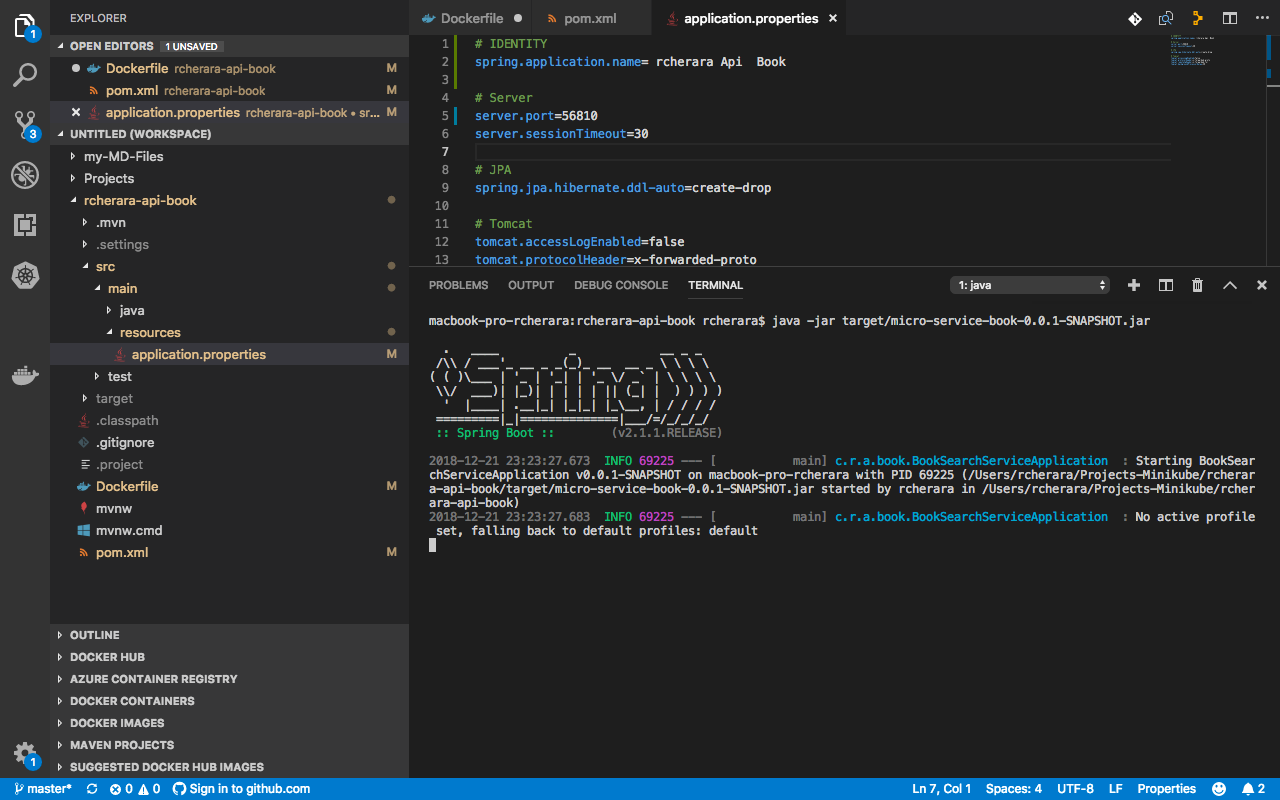
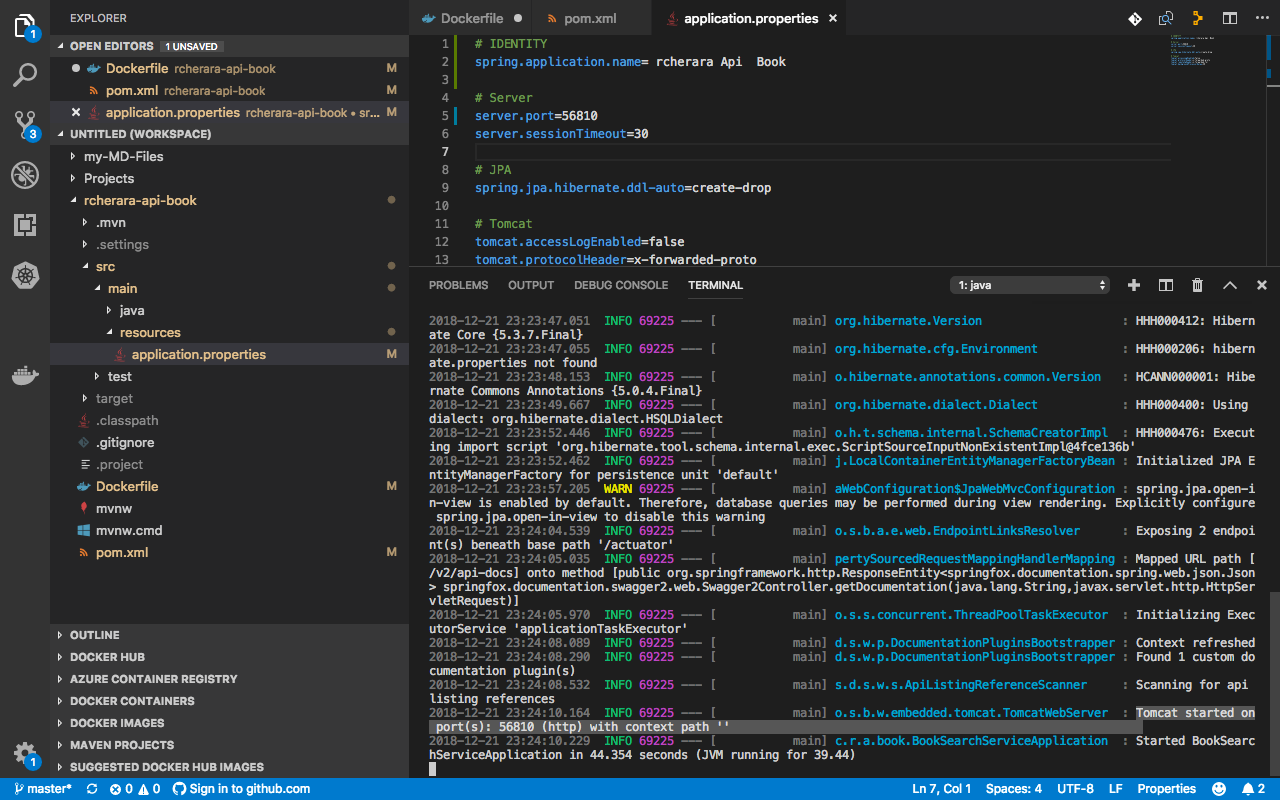
As you see : Tomcat started on port(s): 56810 (http)
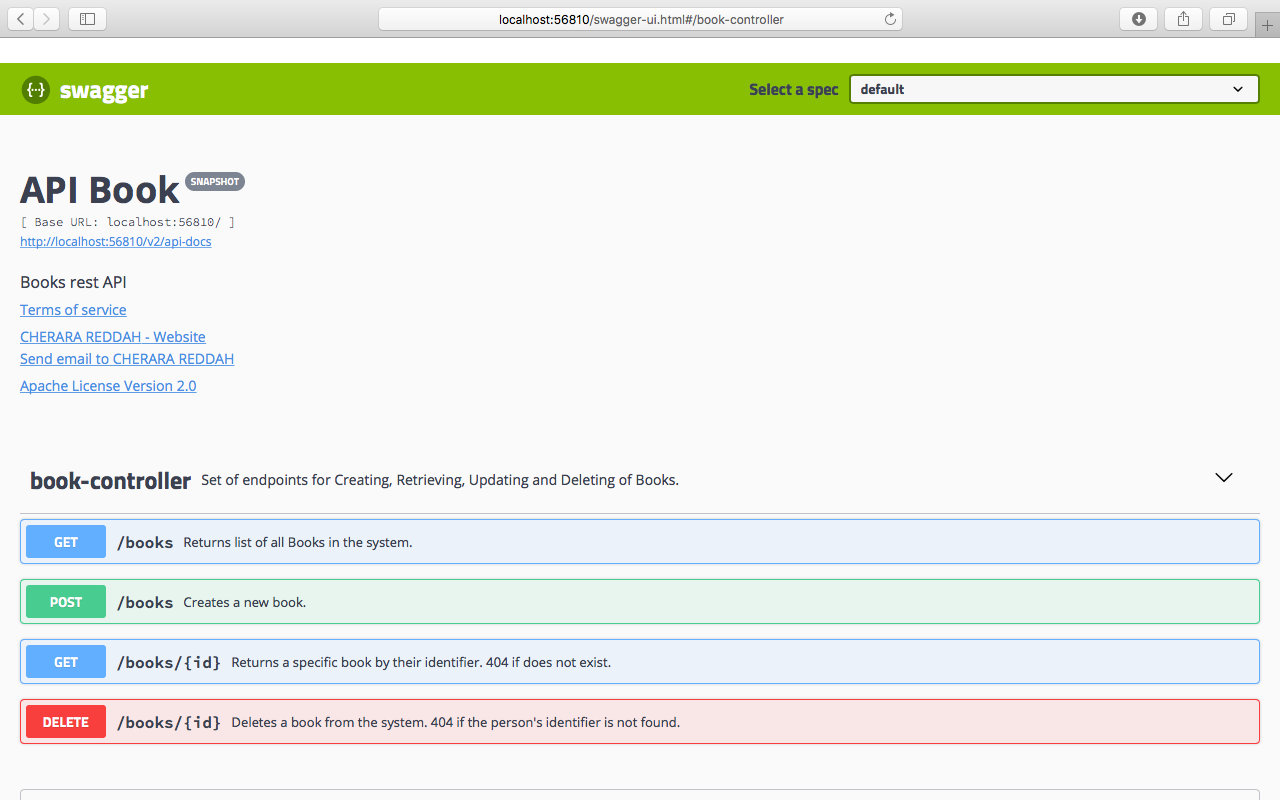
# Alternatively, we can run the app directly without packaging with :
$ mvn spring-boot:run
Building and running the Docker image
Now that we have defined the Dockerfile, let’s build a docker image for our application. Type the following command from the root directory of the project to build the docker image -
$ docker build -t micro-service-book .
$ docker images
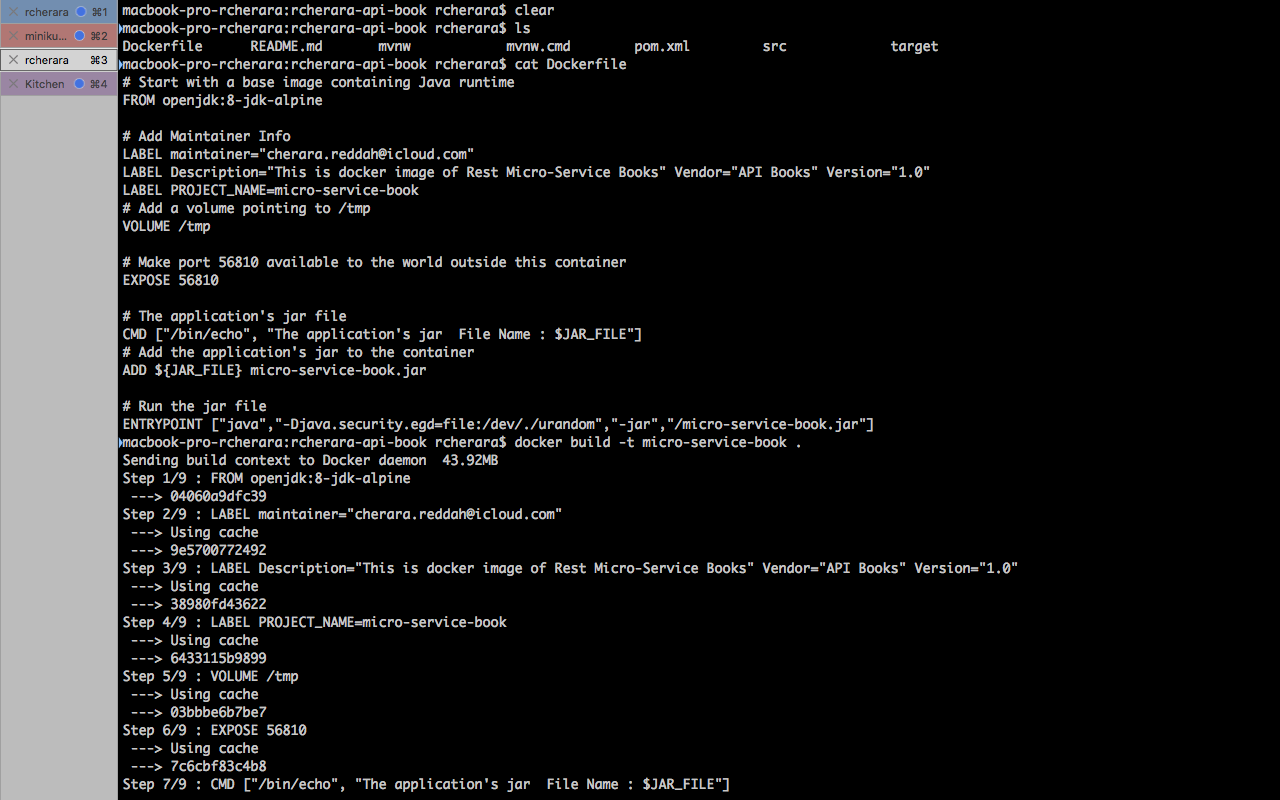
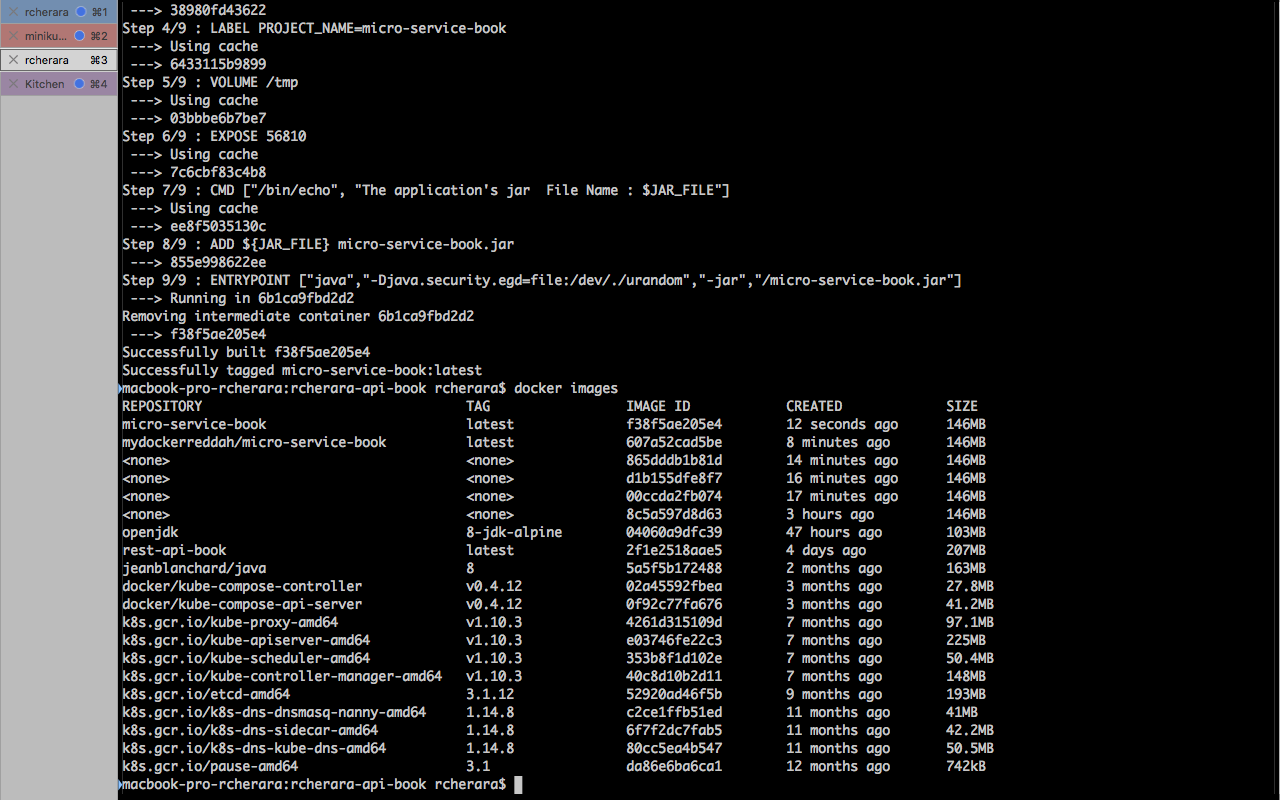
# Running the docker image
$ docker run -p 56811:56810 micro-service-book
In the run command, we have specified that the port 56810 on the container should be mapped to the port 56811 on the Host OS.
You can use the -d option in docker run command to run the container in the background :
$ docker run -d -p 56811:56810 micro-service-book
$ docker container lsBuild a Docker Image with Maven
$ docker build -t micro-service-book .
$ mvn dockerfile:push
$ mvn package dockerfile:buildPushing the docker image to docker hub
Login with your Docker Id
$ docker login
Login with your Docker ID to push and pull images from Docker Hub. If you don't have a Docker ID, head over to https://hub.docker.com to create one.
Username (mydockerreddah): mydockerreddah
Password:
Login SucceededTag the image
To push a local image to docker registry, you need to associate the local image with a repository on the docker registry. The notation for the repository on docker registry is username/repository:tag.
To tag an image, we use the docker tag command -
$ docker tag image username/repository:tag
$ docker tag micro-service-book mydockerreddah/micro-service-book:0.0.1-SNAPSHOT
$ docker image ls
Push the image to docker hub
Finally, use the docker push command to push the tagged image to docker hub like so -
$ docker push mydockerreddah/micro-service-book:0.0.1-SNAPSHOT